Say goodbye to heavy backpacks and overcrowded bookshelves. You can fit a whole library – up to 350 ebooks! – in a device that's smaller and lighter than the average paperback. Here's how to make it work for you. Use the Reader Digital Book by Sony PRS-700.
You Will Need
* A Reader PRS-700, which includes:
* A USB cable
* A stylus
* eBook Library software
* An AC adapter
Step 1: Power up
Turn on the Reader. The power switch is located on the top edge of the device.
Step 2: Navigate the home page
Select an icon on the home page. Choose Books to dive in – just tap the icon with your finger, or use the stylus.
Step 3: Start reading
Your Reader comes preloaded with 10 book excerpts. Tap one to start reading.
Step 4: Turn pages
To turn the page, touch the screen and drag your finger to the right, drag the stylus to the right, or click the right arrow button at the bottom of the screen's frame.
Step 5: Exercise your options
Check out other features by hitting the Option button in the lower right corner of the screen's frame. Looking for a specific section of the book? Enter a page number to skip to, or scroll along the bottom of the screen. With any option, hit the X to return to the page you were reading.
Step 6: Annotate text
Click Create/Edit Notes to annotate text. To highlight, tap the button in the upper left corner, and drag your finger or stylus over the text you want. To erase highlights, tap the eraser icon, and drag your finger or stylus over the highlighted text. Click the Bookmark icon in the upper right to bookmark a page, and tap a highlighted word or bookmark to open the Comment Editor, allowing you to write notes using the virtual keyboard. To access notes you've already written, click the Notes button.
Step 7: Search
Search for a word or phrase by clicking Search at the bottom of the screen's frame. On the virtual keyboard, type in the words you want to find and hit Search.
Just updated your iPhone? You'll find new emoji, enhanced security, podcast transcripts, Apple Cash virtual numbers, and other useful features. There are even new additions hidden within Safari. Find out what's new and changed on your iPhone with the iOS 17.4 update.





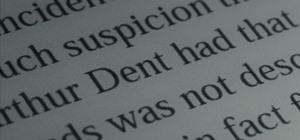

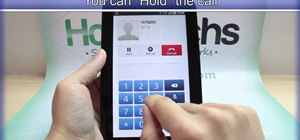





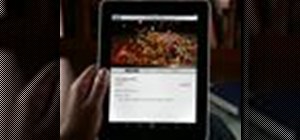













Be the First to Comment
Share Your Thoughts